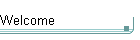
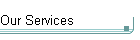
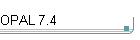
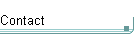
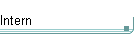
Free ...
Approved aid and refugee
organisations can apply for a free license for OPAL. Just think of the many
addresses refugees might have until they find a new home.
Free for me?
Please contact
us, if you would like to use our services or OPAL for a good purpose. We are
happy to assess and
consider your request.
| |
News
...
Each
OPAL version offers new and improved features to meet the requirements of the users with high
functionality and user-friendliness. If a user starts OPAL for the first time, the welcome wizard appears and the welcome information provides a
quick and easy start to use OPAL. In some special situations help tips are
displayed automatically, until deactivated by the user.
Return to
menu
OPAL Overview
for an overview of the
OPAL
Addresses and Dossier Management System with screen copies and the full
OPAL
presentation.
Improvements in each
version ...
If you are already familiar
with OPAL or if you are generally interested in some more functional insight,
the following paragraphs provide a summary of the main improvements implemented in each new version.
Please contact us, if you wish more detailed information about the latest
version (see Free Downloads). We are pleased to inform and help you.
Version OPAL 8.0
-
The version OPAL 8.0 is a Public Beta Release with a few known issues regarding the graphical user interface,
which are caused by Microsoft Access 16.0 and/or Microsoft Windows. However, these issues are largely reduced with the now available new
version OPAL 8.0. For details please see the file Readme.pdf
which is included in the OPAL 8.0 installation program. Please contact us for any questions and feedbacks. Thank you!
-
The new installation program installs OPAL 8.0 fully automatically including the permissions for the
installation folder and the Windows Registry. Microsoft Access 16.0 Runtime is automatically downloaded and installed, unless
it is already installed.
-
The new version OPAL 8.0 runs with the latest technology of Microsoft Access
16.0 Runtime, which might automatically be updated by Microsoft from time to time.
-
The OPAL 8.0 database is automatically installed compacted and encrypted with AES 256 encryption (AES = Advanced Encryption Standard). The function to compact the database provides an option to encrypt or to
decrypt the database. OPAL 8.0 uses the Microsoft Jet Database Engine 4.0 (Microsoft Access 16.0), which supports databases up to 2 GB file size (1 GB = 1'000 MB) and
uses an efficient locking mechanism on record level.
-
The user-friendly Microsoft Office Ribbon-Menus simplify the usage of OPAL. All menu functions provide automatically displayed short explanations and tips.
-
In all text and note fields (e.g. Activity Details) the Microsoft Office Rich-Text-Formatting-Menu is automatically displayed to complement the integrated OPAL Text processing.
-
The Microsoft Office file formats *.docx and *.xlsx are now better supported (e.g. for the import and export of data).
-
The function to compact the OPAL Programs is integrated and can be activated in the dialogue "Compact the database" and in the closing dialogue "Exit OPAL".
Version OPAL 7.4
-
The new user-friendly zoom window is available for all text and note fields. The zoom window can be displayed with the keyboard keys
[F2] and [Shift][F2] and its size can be adjusted by dragging its border. The font size in the zoom window can be set to
individual preferences (see the zoom window help). Unless the displayed data are read-only, the zoom window enables to directly edit the data, thus enabling to edit data while they are
zoomed and displayed in a larger font size to meet individual visibility requirements.
-
Professional formatted E-Mails and E-Mail-Newsletter are now created simple and quick with the menu "Formatting
examples (HTML)". This menu is available for e-mail-activities in the window "Activity Details" on the pages Text, Address, Enclosures and Note (see the
windows menu at the top right corner in window "Activity Details"). In this menu, HTML formatting examples for bold, italic, underline, font, font size,
text colour, images, tables, enumeration lists, horizontal line, etc. are available.
-
The administration of titles in menu "Tools / Selection Lists / Translations
(Salutations, Texts, ...)" now offers a user-friendly data entry and
overview. As soon as the field "Title" of any entry is selected with a click,
the entire administration of titles is displayed with an enlarged width, to
enable an easy and user-friendly administration of long titles (e.g. "Your Majesty Queen of ...").
-
OPAL 7.4 corrects an error in version OPAL 7.3 which caused, that
the selection list for "Letter salutations" had been displayed empty for
organisations or persons without salutation. Common letter salutations for
organisations are for example "Dear Ladies and Gentlemen" or "Dear Sirs".
Salutations and letter salutations can be defined in menu "Tools / Selection Lists / Translations
(Salutations, Texts, ...)" and will be displayed in the selection list for "Letter
salutations" in the windows "Add Person" and "Person Details".
-
The version update from older OPAL databases to the new database version OPAL
7.4 is performed automatically once OPAL 7.4 is installed and started with an older OPAL database. The version update does compact the database
before and after the version update to optimise the performance of the database.
Version OPAL 7.3
-
OPAL 7.3 had been improved optically and technically at
various points, which - depending on the used computer - also results noticeable
in performance and response time. Some database fields had been enlarged to
enable longer individual entries. The following points summarise some of the functional
improvements in OPAL 7.3.
-
The navigation bars in the windows "All Activities", "Activity
Details", "All Persons", "All Projects", "Person Dossier",
"Project Dossier", "Mailing Letter Data Selection", "Export
Persons and Addresses" and "Export Projects" are now fully
customised. The descriptions are displayed in the language of the active user
interface (e.g. English, German) and they inform about the current situation
(e.g. number of records displayed). The right hand button [*] in these
navigation bars is now available to directly open the dialogue to add a new
activity, person or project.
-
The Title of persons now can be administered and
defined together with the salutations in the menu "Tools / Selection Lists /
Translations (Salutations, Texts, ...)". The entry of long individual titles
with up to 50 characters is possible.
-
In the windows "Person Details" and "Project Details" the
function of the button "Find this person in window 'All Persons'" resp. "Find
this project in window 'All Projects'" had been integrated in the menu of
the window (button [Ξ] at the top right in the window).
-
The names of Activity Groups can now have up to 50
characters. The names of Activity Groups are administered in the menu
"Tools / Selection Lists / Activity Groups, ...".
-
In the windows "All Activities", "Person Dossier" and
"Project Dossier" the function of the button "Filter the enclosures ..."
had been integrated in the menu of the window (button
[Ξ] at the top right in the window).
-
The activity lists now support the slightly longer date
formats in the Windows Settings "Short Date format", which display the month
with three letters instead of with two digits (e.g. "dd.MMM.yyyy"). These
date formats are now displayed completely.
-
The version update from older OPAL databases to the new database version OPAL
7.3 is performed automatically once OPAL 7.3 is installed and started with an older OPAL database. The version update does compact the database before and after the version update to optimise the performance of the database.
Version OPAL 7.2
-
The form size, height and width, of all
main window forms can now be adjusted to individual needs of each user. Use the
form menu [Ξ] in the top right corner of the window. The selected size,
height and width, is stored individually for each user code. Upon the first
start of new installations, the size is adjusted automatically to the desktop
size.
-
The selection lists are managed in menu 'Tools /
Selection lists / ...'. These forms had been updated and their form size, height and width, is now
adjusted (enlarged) automatically each time they are being used.
-
In menu 'Tools / Security / Users and
Installations' on page 'Installations' a DblClick on an installation
displays all details of the selected installation for an overview and enables to
take a text copy of the details.
-
Received e-mails can be archived, either as a) separate file linked to an activity (or linked to an enclosure of an activity), if all
the e-mail formatting and any included images need to be retained, or simply as
b) plain text copy directly in an activity. In most cases a plain text copy contains all
the information needed and therefore is the much quicker and easier approach to
archive a received e-mail (see the "Example to archive a received e-mail" in
chapter "5.3 Add new Activity" in the OPAL Users Manual, menu "Help
/ Users Manual"). As such plain text copies of e-mail texts usually
contain many empty lines, OPAL detects pasted e-mail texts and offers to
automatically optimise them. And in addition OPAL offers to automatically enter
the subject of the pasted e-mail into the subject of the activity and to set
other options. This dialog to optimise copied texts is now available for all the
text fields within an activity (e.g. the note of the activity and the note of
enclosures). This function "Optimise text display" is now available
in the form menu [Ξ] in the top right corner of the window "Activity details", when the
text fields of an activity are being edited.
-
Activity enclosures can be copied and pasted from any
activity list to the page "Enclosures" in the window "Activity Details". Select
one or more enclosures in any activity list and use the keyboard keys [Ctrl]+[c] to copy, then select the last entry in the window "Activity
Details" on the page "Enclosures", marked with the asterix (*),
and use the keyboard keys [Ctrl]+[v] to paste and insert the
copied enclosures to the displayed activity. With a Double-Click on the field
sort-number (in any enclosure), or with the function "Refresh/Requery"
in the toolbar, the list of enclosures will be new sorted and refreshed.
In case any enclosure filter is set, the user will be informed and prompted to
clear the filter to ensure that all enclosures of the displayed activity are new
sorted and displayed.
-
An automatic entry of area code and number is now
provided in the windows "Person / Numbers" and "Person / Relations".
If you enter the area code and the number (e.g. "022 333 4444") together into
one of the fields "Area code" or "Number", you will be prompted to
confirm the automatic separation of the new entry into the fields "Area code"
and "Number". If you add a new number and a default area code (e.g. "01")
had been entered automatically already, you can double-click the field "Area
code" to select the entry. Then overtype the entry or paste a previously copied
complete number (e.g. "022 333 4444") with the keys [Ctrl]+[v] and
press [Enter] to trigger the automatic separation into the
fields "Area code" or "Number". Each user will
be informed automatically about these features when entering numbers, until the
user sets the option to deactivate this situational help.
-
OPAL offers a good range of situational help,
which informs the user about specific user-friendly features. All situational
help features can be deactivated directly in the situational help, and they can
be activated and deactivated at any time in
the menu "Tools / Options" with the "Settings for help functions"
individually for each user code.
-
In the OPAL Phone Dialler, which enables the
automatic dialling via the 'Windows Phone Dialler', the selected number is now
displayed larger and therefore especially easy readable, so that the phone
dialler can be use to just display the number, if the number is to be typed
manually into a phone (e.g. into a mobile phone). The OPAL Phone
Dialler is available for example in the windows "All Persons",
"Person / Numbers" and "Person / Relations" for
each displayed phone number.
-
For various functions many detail improvements had been
implemented. For example a changed status or priority of an activity is now
automatically updated and displayed in all activity lists, so the manual
actualisation of the activity lists (with function "Refresh/Requery" in the toolbar) is no longer necessary.
-
The OPAL presentation, available in menu 'Help / OPAL Introduction', requires the Microsoft PowerPoint Viewer to be
installed. This installation is done automatically by OPAL upon the first usage
of this presentation. Due to changes in Microsoft Windows, recently this installation could not
be started and caused an error. This error had been solved and OPAL starts the
installation of the required PowerPoint Viewer once again automatically.
-
The wizard to import persons and addresses and the wizard
to import post codes now enables
to import both, tab delimited and comma delimited text files (*.txt). In
addition, Microsoft Excel files (*.xls) can be imported.
-
Some help texts had been improved. This includes explanatory
error messages for special situations, for
example in the wizard to import persons and addresses, which is able to import
and assign up to 98 fields (columns).
-
Some defaults entries in the OPAL database had been extended
(for example some entries for person salutations in English language). However,
these new data entries are not automatically added to existing OPAL databases,
as they can be added easily into existing OPAL databases according to individual needs.
-
To support peace on earth, e-mails sent by OPAL
include a small final note with «Love
your neighbour as yourself». This core message of
Christianity, which is found in all the established religions of the world, is a
small reminder and motivator at a time in which egoism, greed and hostilities
increased significantly in global world politics. «Love your neighbour as
yourself» is also the basis for humanity, living together and peace in our world, especially in times of climate
changes and depletion of resources. Thank you for supporting this message.
-
The version update from older OPAL databases to the new database version OPAL
7.2 is performed automatically once OPAL 7.2 is installed and started with an older OPAL database. The version update does compact the database before and after the version update to optimise the performance of the database.
Version OPAL 7.1
OPAL 7.1 was technically optimised and among others also
prepared for future versions (including Microsoft Access 16.0 and alternative
layouts for the user interface). The following points summarise some of
the functional improvements in OPAL 7.1. The button "Help" in each
window provides detailed information about the functionality. Existing OPAL databases of older versions are automatically
updated to the new OPAL 7.1 database version.
-
The
font size in the OPAL Help Window can be adjusted and stored for
the user. In many situations the specific help can be activated with the
keyboard key [F1] as well as with the button "Help". In all other
situations the keyboard key [F1] opens the OPAL Users Manual, which is
also available with the menu "Help / Users Manual".
-
The font size in the new OPAL message dialogue can be adjusted and
stored for the user. The new OPAL message dialogue is fully
translated (including the buttons) and enables depending on the situation
additional functions, options and help.
-
Additional adjustable fields can be displayed in the window "Person
Details". These additional fields can be displayed as an alternative to
the assigned catalogues and the created/modified information. These additional
fields can be used and defined individually (e.g. with descriptions for each
user interface language). These additional fields can be exported and used in
mailing letters just as all standard fields. For two of these fields it is also
possible to assign the display position of the standard fields "Nick name"
or "Maiden name" (to swap the display positions). This is useful, if
the additional fields are more important and more often used than the standard
fields "Nick name" and "Maiden name". It is possible to
transfer existing data from the standard fields "Nick name" and "Maiden
name" into these additional fields (for example, if the standard fields "Nick
name" and "Maiden name" had been used temporarily for other data).
-
Additional adjustable fields can be displayed in the window "Project
Details". These additional fields can be displayed as an alternative to
the assigned catalogues and the created/modified information. These additional
fields can be used and defined individually (e.g. with descriptions for each
user interface language). These additional fields can be exported and used just
as all standard fields.
-
In the window "Person Details" and in the window "Project Details" the field "Alias"
may now contain up to 30 characters (previously only 10 characters). This
enables to enter longer entries. However, the alias should be kept intentionally
short to enable an easy recognition and to avoid that the concatenated display
name becomes too long.
-
In the window "Person Details" on page "Addresses"
the new option "Generate address without organisation name"
is displayed, if both, an organisation name and a person name had been entered.
This option enables for example to generate the private address for Christmas or
birthday letters of a single person company without the company name. In the
menu "Tools / Selection lists / Catalogues, Address types, ..." this option
can be preset for address types (e.g. for the address type
"Private address").
-
In the window "Person Details" on page "Addresses"
both address fields may now contain up to 255 characters each (previously
only 50 characters). This enables to enter exceptionally long address entries
(including multiple rows with the keyboard key combination [Ctrl]+[Enter]).
-
In the window "Person Details" on page "Numbers" it is
now possible to enter Hyperlinks, for example Internet addresses. In the
menu "Tools / Selection lists / Catalogues, Address types, Number types..."
the new option "Hyperlink" can be set for number types. If a number
type, which has the option "Hyperlink" set, is selected in window "Person Details"
on page "Numbers", a hyperlink field is displayed instead of the
number fields and the button to edit an hyperlink appears. The button "Phone
dialler..." in the windows "Person Details"
and "All Persons" changes the displayed symbol and opens the
hyperlink, for example to display the stored Internet address.
This enables to store any number of hyperlinks for each address (on the page "Numbers")
in addition or as an alternative to the single hyperlink field of each address.
Please note the help provided in these windows.
-
In the window "Person Details" on page "Relations"
it is now possible to enter an Hyperlink for each relation, for example
to store an Internet address.
-
To
delete an Activity, a Person or a Project, it is now
necessary to set a confirmation option to avoid unintended deletions even better.
Please note the help provided on these dialogues for additional functionalities.
-
To
copy an Activity,
a Person or a Project, it is now possible to use the
key combination [Ctrl][c]
on the
keyboard. In the windows "All
Activities", "All Persons" and "All
Projects" the
key combination [Ctrl][c]
will directly display the copy dialogue. With the
key combination [Ctrl][v]
the dialogue to create a new activity, person or project will be displayed.
-
In menu "Tools / Options ... Internet
e-mail account settings" the name of the sender can now have up to
255 characters
(previously only 50 characters).
In menu "Tools / Options" each user can
separately activate and deactivate the animations and the sounds
for start-up end exit of OPAL. This enables to deactivate the sounds, but to
activate the animations.
Version OPAL 7.0
-
Upon the first start of OPAL 7.0 the new OPAL Welcome Wizard
is displayed. In addition to some general settings (e.g. language of the OPAL
user interface, location, date format and the adjustment of professional
stationery), this new wizard enables to select the organisational structure
of the license owner to automatically create all necessary dossiers and
relations for all users (e.g. the organisation includes all users). For each
user (user code) the address of the license owner is displayed, can be adjusted
and completed with the phone, fax and e-mail of the user. The wizard uses these
data to create the ad-hoc stationery and the automatic e-mail signature for the
user and to prepare the e-mail account settings for the user as far as possible.
All settings can be adjusted in the menu ‘Tools / Options‘ at any time. However,
because the OPAL Welcome Wizard had already done all necessary settings,
each user can directly start to work with OPAL.
-
In the window 'All Persons' (menu ‘Persons / All Persons’) the sort orders and the filters to display
persons had been optimised. If for example an entry is being searched with a specific text, by using the field
[... filter] together with a selected filter (e.g. ’Filter all person names’),
any additional filter options are automatically cleared if needed to find the
entry. This feature always informs and asks the user before any additional
filter option is cleared automatically. The selection list to display either
the addresses or the relations of each selected person now enables to display
either ‘all valid’ or ‘all invalid’ or ‘all valid and all invalid’ addresses
or relations. A double-click on the sort order selection list automatically
selects the default sort order (sort by names) and does refresh the displayed
list of persons. Please see the tips for each option or selection list, if the
mouse is rested on the object.
-
In the window 'All Projects' (menu ‘Projects / All Projects’)
corresponding improvements had been implemented as described for the window ’All
Persons’ above.
-
In the window 'Person Details' (menu ‘Persons / Details’), the button at the top right position to adjust the
size of the window, now has a flat button design which pops up as a raised
button only once the mouse is moved over the button. The new button at the top
left position is also in this flat button design and enables to automatically
select the displayed person in the window ‘All Persons’. This button has the
image symbol '<=' (a blue left pointing arrow) and
corresponds to the same function at top of the relations list in window ‘All
Persons’. On the tab 'Relations' it is possible to choose between the
display of the relations 'Including' (e.g. organisation including
employees) and the display of the relations 'Belongs to' (e.g. employee
belongs to organisation). This tab now automatically displays the relations 'Belongs
to', if no entry is found for the display of the relations 'Including'.
This simplifies the maintenance of the relations data, if e.g. the e-mail
address of a relation needs to be updated. The same improvements
had been implemented in the window 'Project Detail' (menu ‘Projects / Details’).
-
In the window 'All Activities' (menu ‘Activities / All Activities’) the sort orders and the filters to display
activities had been optimised. If for example an entry is being searched with
the field [... filter] together with a selected filter (e.g. ’Filter entire
document with note‘), any additional filter options are automatically cleared if
needed. This feature always informs and asks the user before any additional
filter option is cleared automatically. If confidential activities are displayed
as well (release the button ‘Lock’), the filter option to display only
confidential activities becomes visible and can be set to quickly filter and
display the confidential activities only. The same improvements apply for the
page 'Dossier' in the windows ‘Person Detail’ (menu ‘Persons / Details’) and ‘Project Detail’ (menu
‘Projects / Details’).
-
New Smart Filters are integrated in the persons and projects selection
lists in the windows '>Add Activity', 'Add Mailing Activity', 'Activity Details' (related dossiers) and 'Add Relation' (person
/ project details). These filters can be activated automatically, if the
text entered does not match an existing entry (resp. the beginning of an
existing entry) in the selection list. If you enter for example
the name [Peter] or [Peter*] in such a selection list, the selection list will be
reduced to display all entries which include this filter text 'Peter'.
-
In the window 'Activity Details' (menu ‘Activities
/ Details’), the button at the top right position to adjust the
size of the window, now has a flat button design which pops up as a raised
button only once the mouse is moved over the button. The same applies to the
transparent button at the top
left position to save the activity and to the button at the right side to
display the print preview or to send the activity via fax or via e-mail. For fax
activities and for e-mail activities this button now displays the fax number or
the e-mail address as well as the image symbol of the button.
-
In the window 'Copy Activities' (menu ‘Activities / Copy’) new options enable to copy the activity with or
without the relations of the activity. This is especially useful and very quick,
if for example an e-mail mailing activity with many relations (recipients of the
mailing) is to be copied without the relations.
-
The Activity Status (menu ‘Activities / Status, edit details’) now
enables to quickly set the date and the time in addition to various other
options of the activity (e.g. editing, original, pending files, priorities).
-
OPAL offers to send e-mails directly with your existing Internet e-mail
account (SMTP). For an overview to the features to send e-mails directly
with OPAL, please see the improved help features within OPAL or the relevant points
regarding OPAL 6.1 and OPAL 6.2 further below. Archiving sent e-mails is
done automatically by OPAL to ensure the e-mail activity is displayed in all
relevant dossiers.
-
Archiving received e-mails is now done very quickly too. If the complete
text of an e-mail is being copied into the text field of an e-mail activity, a
new dialogue is displayed automatically to adjust and optimise the activity
format and the copied text. This very user-friendly feature even enables to
automatically find the subject of the copied e-mail and to enter the subject
into the subject field of the activity. If you create a new activity to archive
a received e-mail, simply enter any character in the subject field and then,
once you copy/paste the e-mail text (incl. all e-mail header lines) into the
activity, just confirm the option in the automatically displayed dialogue to set
the subject. As an alternative to simply archive the plain text of a received
e-mail, it is of course also possible to archive the entire e-mail as a separate
file which is linked to an activity. Either way the archived e-mail is included
automatically in all relevant dossiers.
-
For date fields the buttons to open the calendar now appear only
once the mouse is moved over the date field, to improve user-friendliness by
reducing the number of visible objects. All date fields can be entered either
directly within the field or by selecting a date from the calendar. With a
double-click most date fields are set automatically to the current date.
-
The wizard 'Catalogue assignments' (menu ‘Tools / Catalogue assignments’) was optimised and now allows to create,
edit or remove catalogue assignments for/from persons or projects, which are
selected or filtered in the window ’All Persons’ or ’All Projects’.
-
The menu ‘Tools / Database’ provides the new wizard 'Archive the Database',
which enables to create a copy of the currently productive database, to
separately store historical data (e.g. all activities from 1994 until 2004).
This enables to delete these historical data from the productive database and to
reduce the file size of the productive database. The wizard ‘Archive the
Database’ enables to automatically create a backup copy before creating the
archive copy and provides an option, to reset all user code permissions in the
created archive database to ‘read only’. The wizard also enables to delete
selected and displayed activities, persons or projects from the productive
database and finally to compact the productive database. To access an OPAL
Archive Database, the menu ‘Tools / Database / Connect to database’ is used.
Once connected and loaded the file name of the archive database is displayed at
the top left corner besides the OPAL application title.
-
All automatically created copies of a currently used OPAL database (e.g. when
compacting the database or when creating an archive database) are now stored in
the separate default folder C:\OPAL\Backup\..., or in the folder
C:\OPAL\Database\Backup\..., if the default folder does not exist. OPAL archive
databases can be named and stored individually, and by default they are stored
in the same folder than the currently used OPAL database (e.g. C:\OPAL\Database\...).
-
In some special situations an automatically displayed help appears, to
support an optimised usage of OPAL. These help windows appear for the
corresponding situations until the user sets the option 'do not show this help
again', which is displayed in the help window. These options are stored
separately for each user and can be re-activated in the menu 'Tools / Options'
at any time.
-
A number of additional technical improvements had been implemented for OPAL 7.0,
which also include a few optimisations for the user-friendliness of the
automatic e-mail mailing generation. The technical improvements also include
some adjustments to run OPAL with other versions of Microsoft Access. These
versions of OPAL are available upon request. However, due to a
lack of full compatibility between various versions of Microsoft Access and
because of the proven quality of Microsoft Access 8.0, we continue to prefer
Microsoft Access 8.0 to run OPAL.
The version update from older OPAL databases to the new database version OPAL
7.0 is performed
automatically once OPAL 7.0 is installed and started with an older OPAL database. The version update
does compact the database
before and after the version update to optimise the performance of the database. The previously named 'Individual
Stationery' of each user will be renamed automatically into 'Ad-hoc stationery'
to better reflect its purpose of use.
|